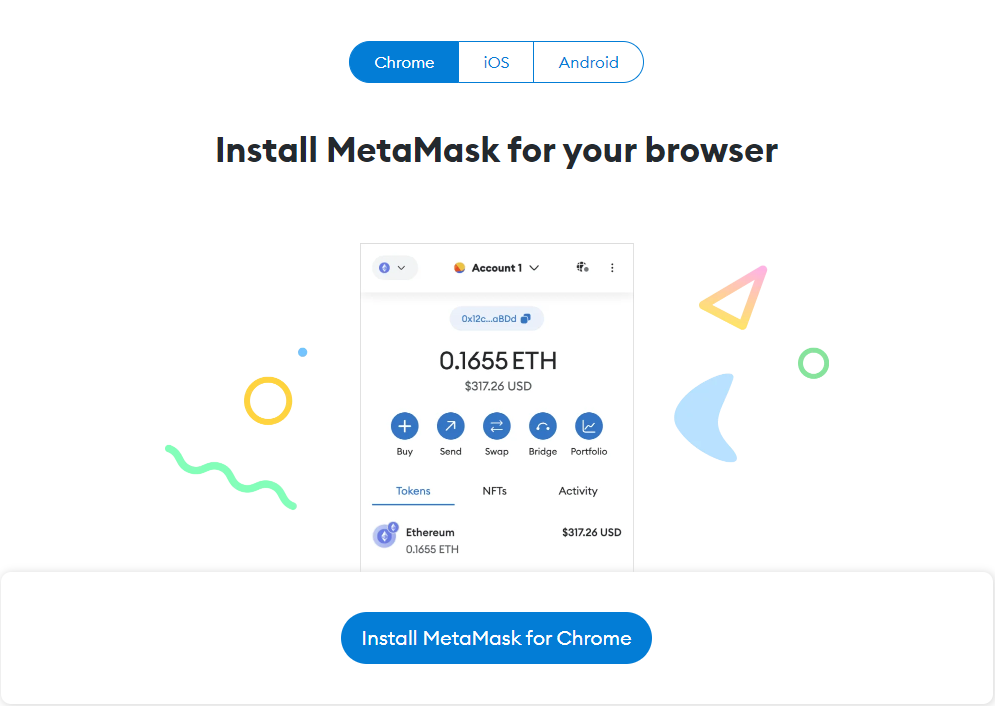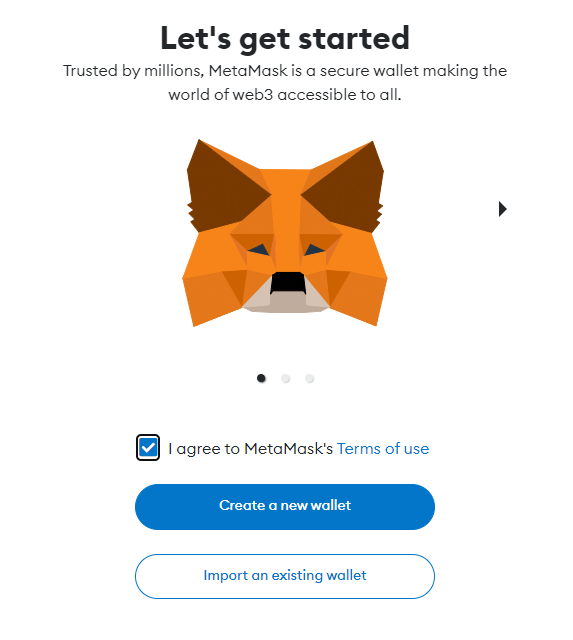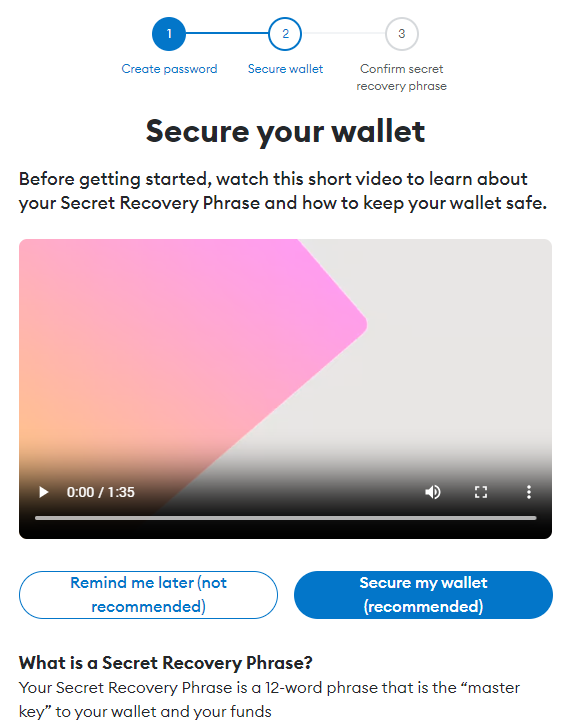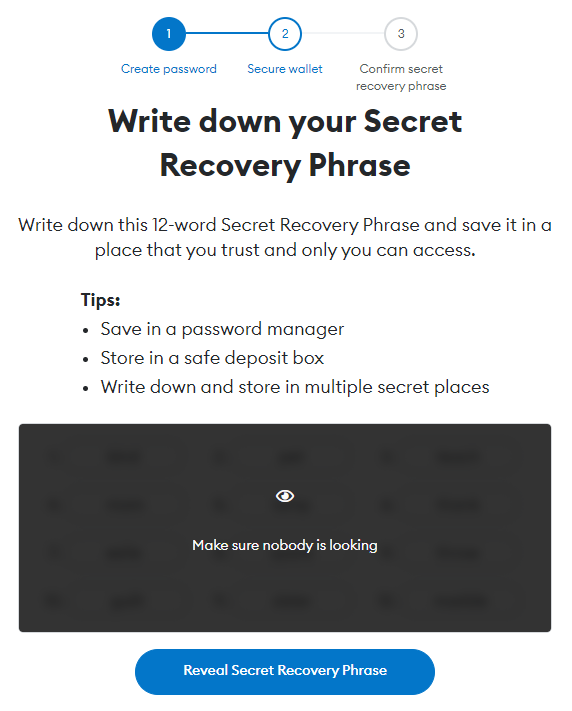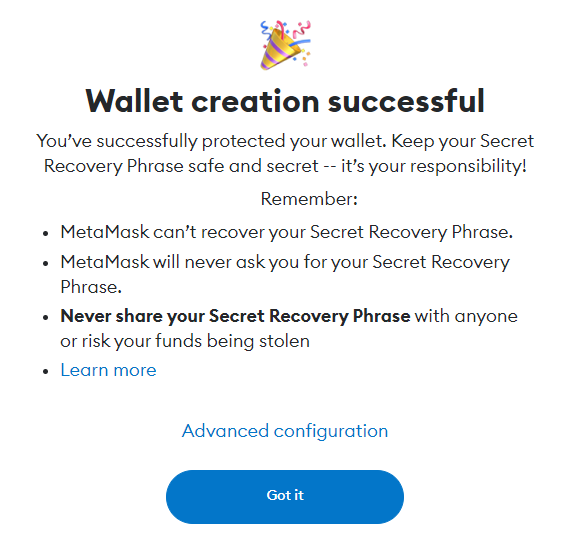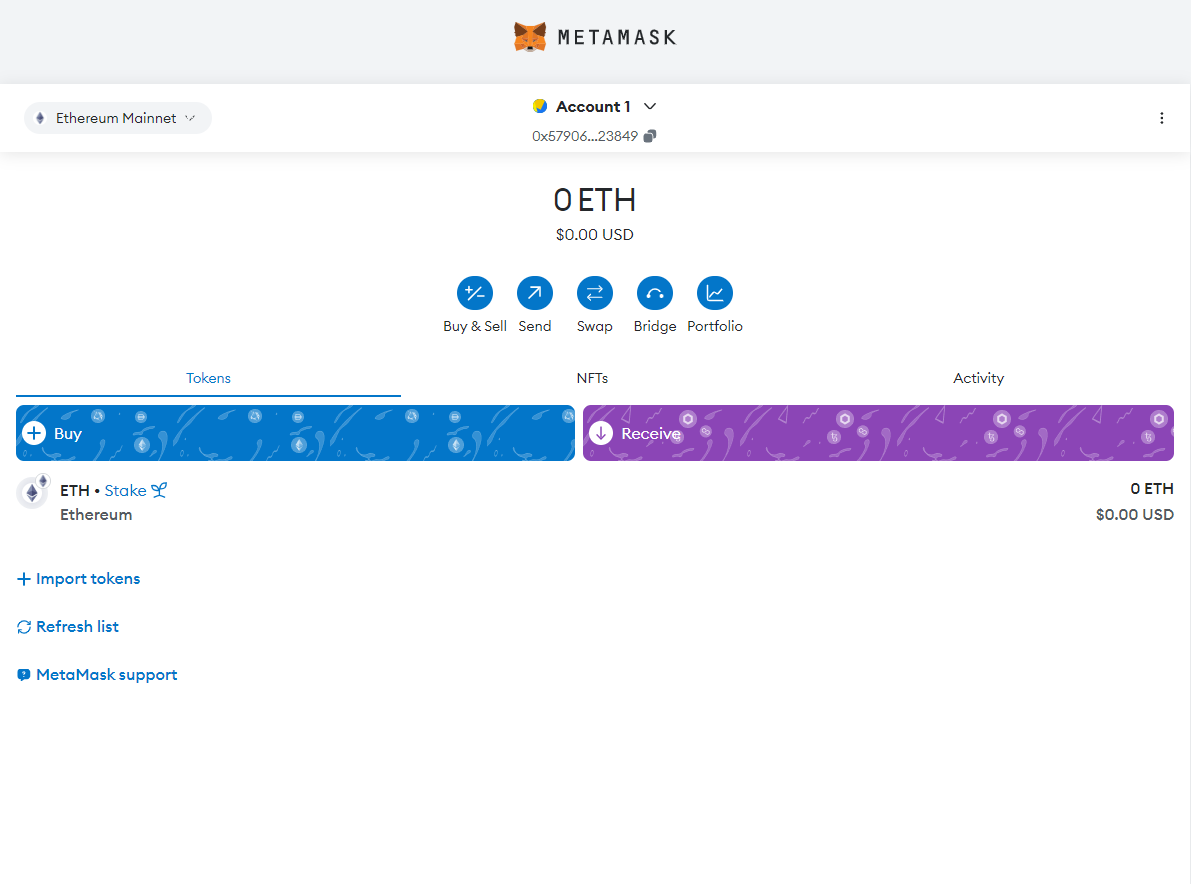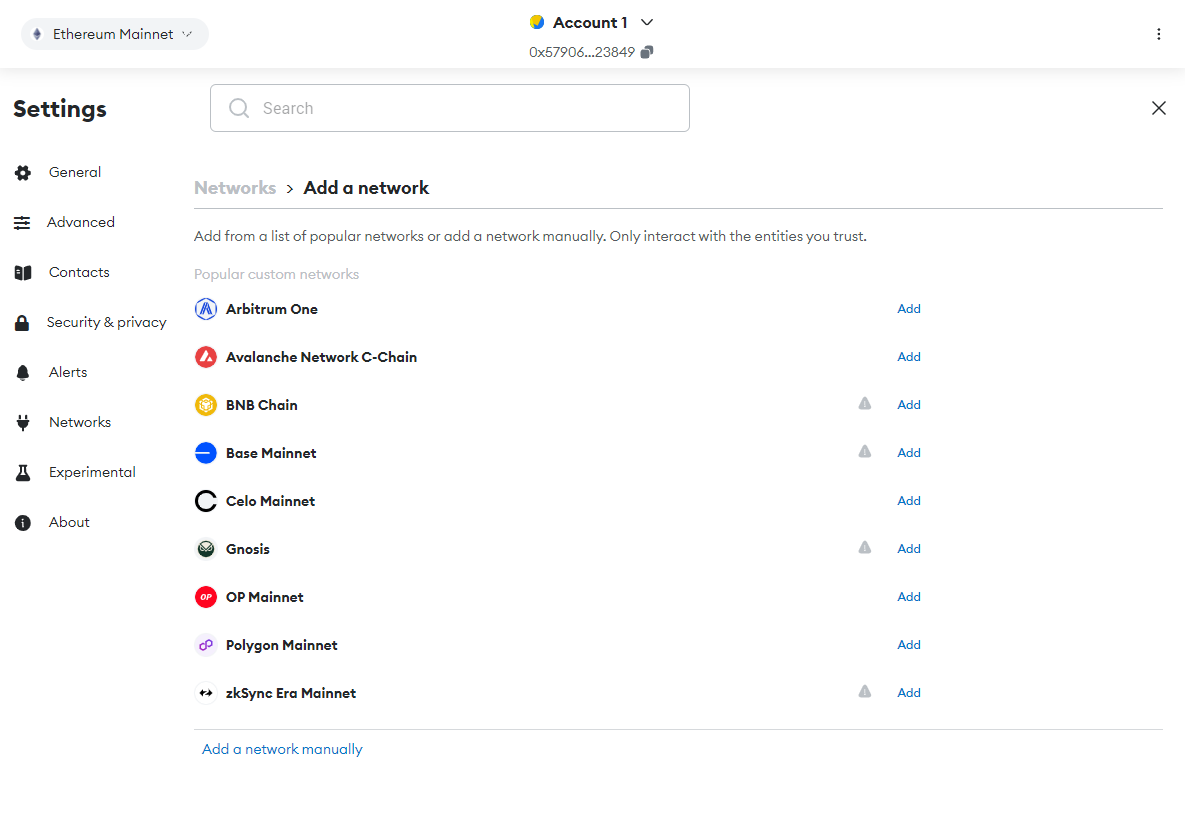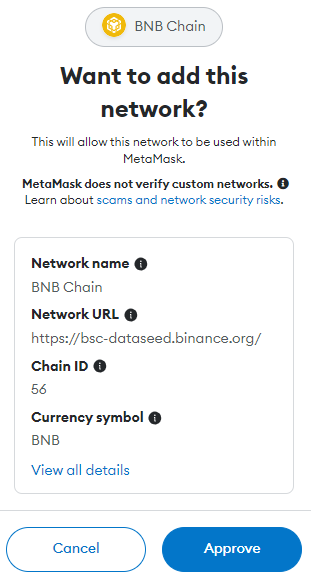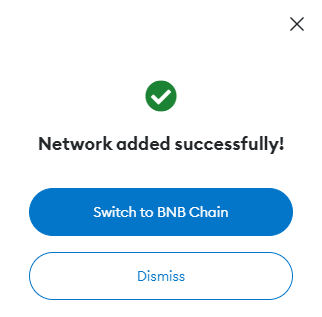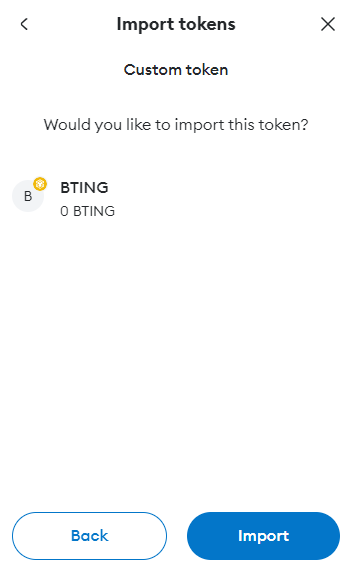How To Install MetaMask Wallet?
Complete guideline to install MetaMask and import Bozting Token
Installing and Setting up MetaMask
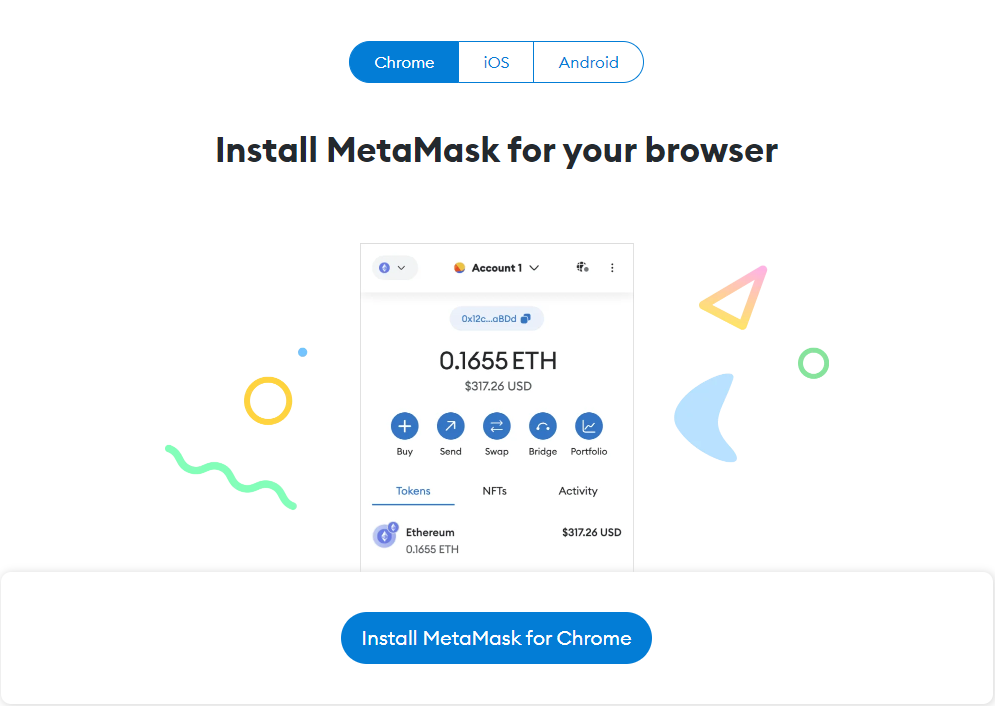
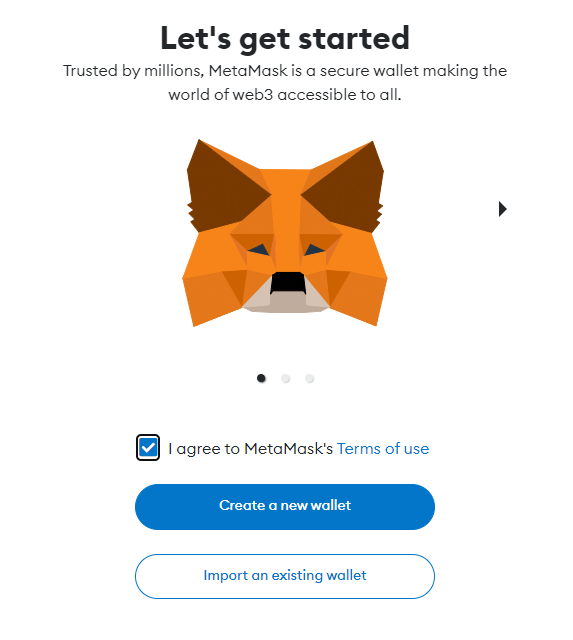
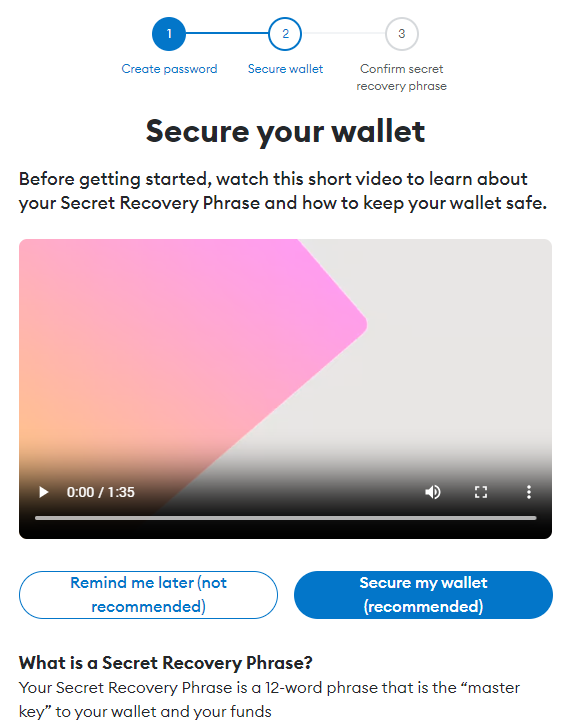
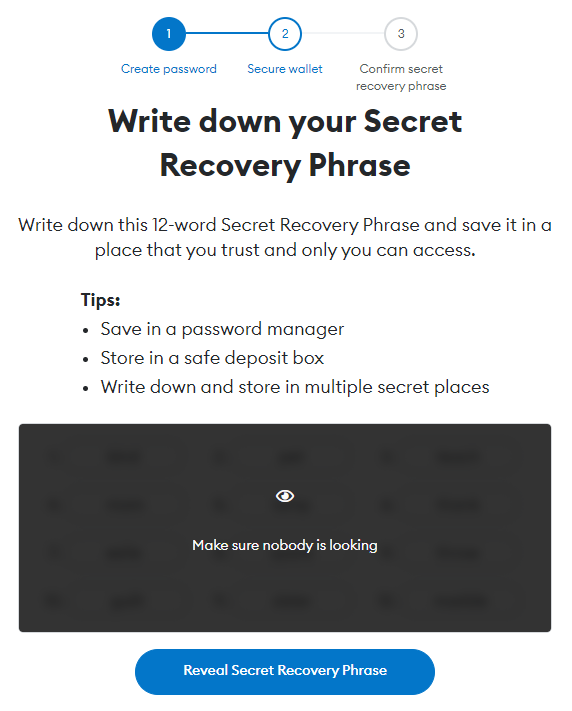
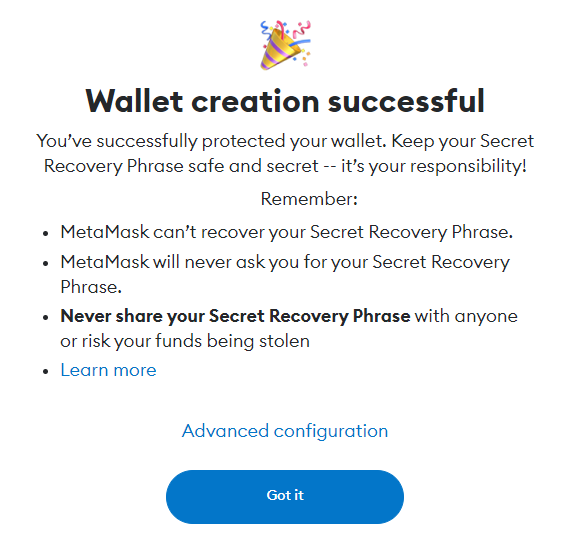
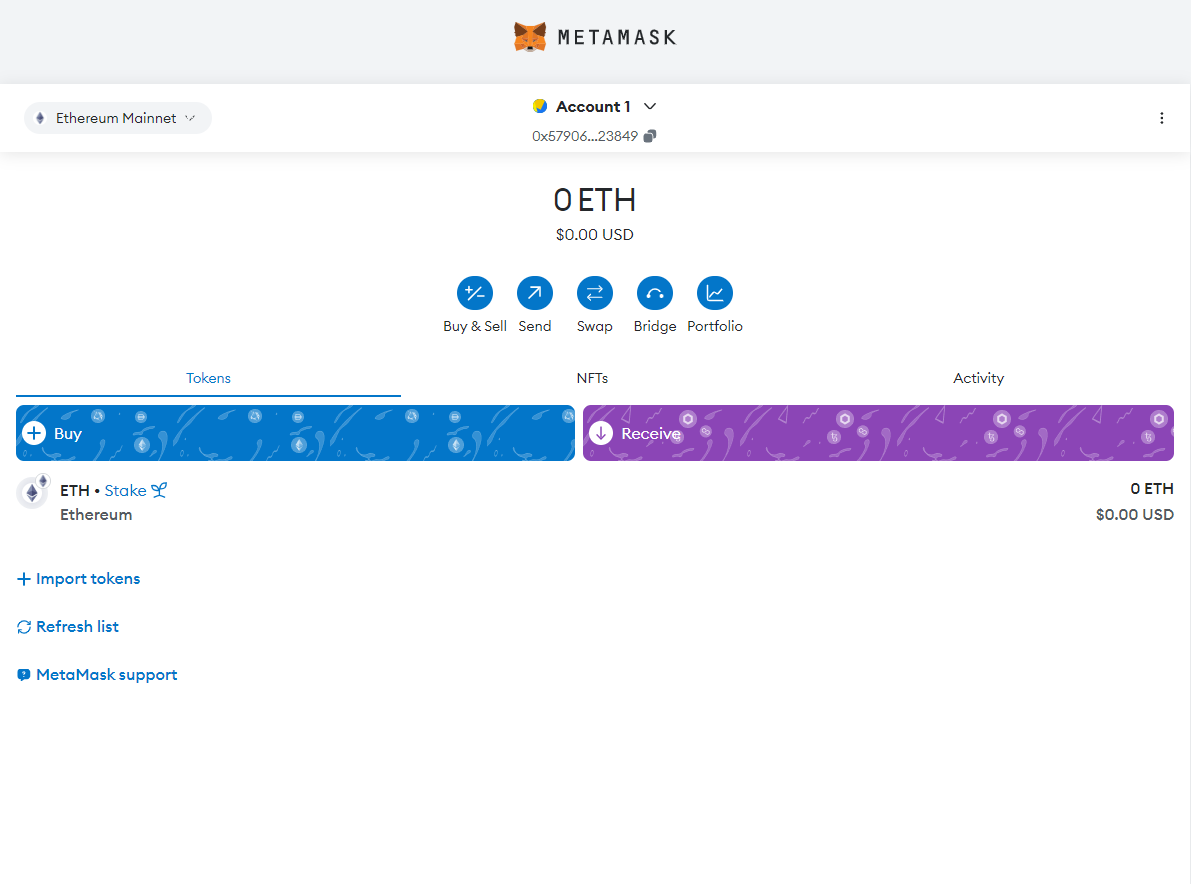
Adding a New Blockchain Network to Your MetaMask

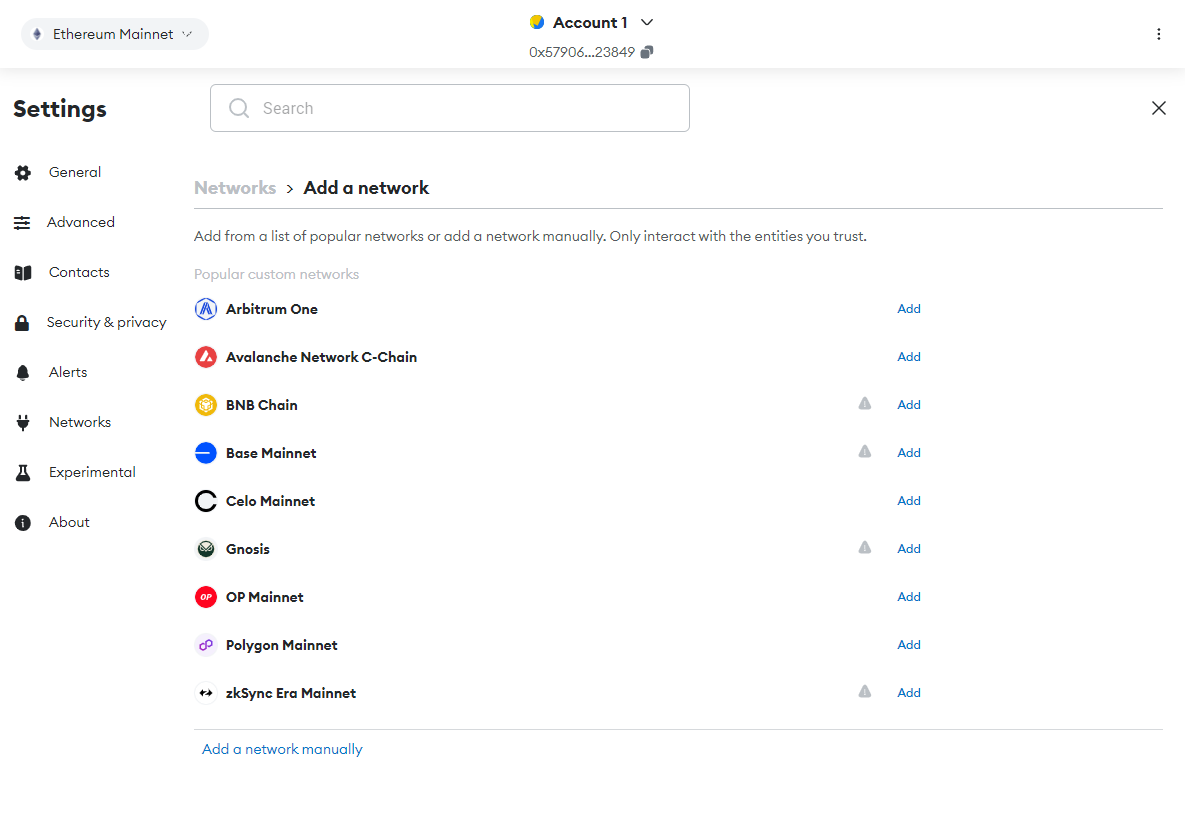
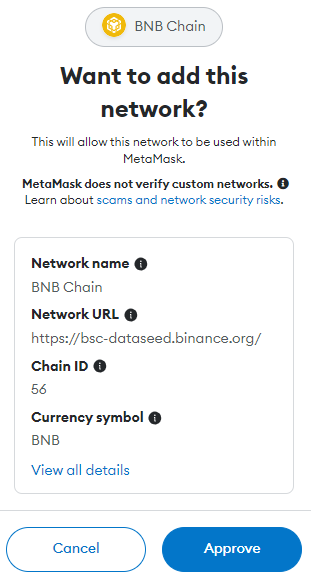
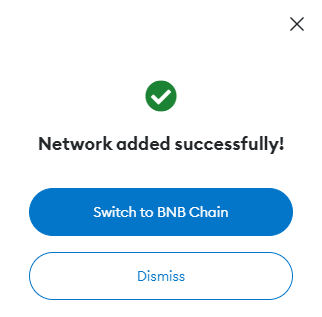

Import Bozting Token to MetaMask

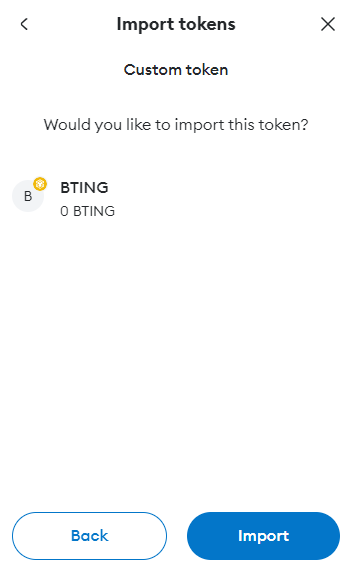

Complete guideline to install MetaMask and import Bozting Token